My Saved Analyses
The My Saved Analyses feature enables you to save analyses that you wish to run again. Saved analyses can be organized in folders.
Note that each Saved Analysis is a snapshot of current system functionality at the time the analysis is saved, so new Comparative Data and date ranges will not automatically update in your Saved Analyses. If you saved the analysis as prompted, you can update the data and date ranges manually.
In the unlikely event that you experience errors with My Saved Analyses, keep in mind that system fixes made to address these errors cannot be applied retroactively to old analyses. Errors can be addressed and resolved for any new saved analyses you create.
Save an Analysis
To save an analysis:
- Run any analysis available from the Standard Analyses menu.
- Select the Save As button on the Analysis Toolbar or select Save As from the Home menu.
- In the Save in: field, navigate to the desired location to save the analysis.
- In the Name field, type the name for the saved analysis (description is optional).
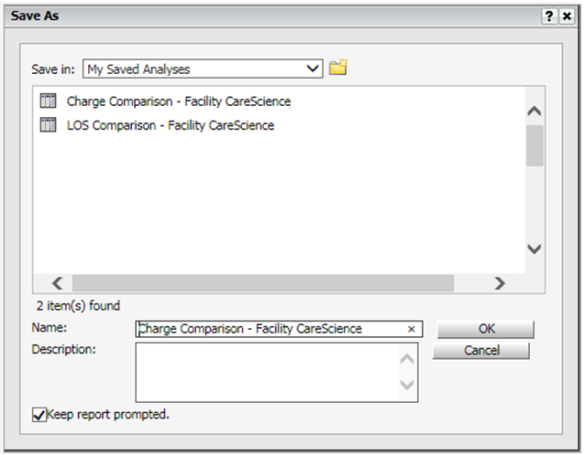
-
Select or clear the Keep report prompted option to save the analysis as prompted or static.
Prompted - Both the saved analysis and the prompte answers are available when the analysis is retrieved from My Saved Analyses
Static - Only the saved analysis can be retrieved from My Saved Analyses. The analysis cannot be re-prompted. Additionally, if an analysis is saved as Static, it cannot be resaved as Prompted. - Click Save.The analysis is then saved to the designated location.
Retrieve an Analysis
To retrieve an analysis:
- Select My Saved Analysis from the Analyses menu. The My Saved Analyses page displays.
Note: When more than 20 Saved Analyses are present, use the pagination feature to navigate through your list. - Click on the name of analysis you wish to retrieve. If the analysis was saved as a Prompted analysis, then the prompts used will be displayed. If it was saved as a Static analysis, then it will not be prompted when it runs.
- Click the Run button. The analysis runs in a new window.
Save Change to a Prompted Saved Analysis
If an analysis is saved with Keep report prompted selected, you can change the prompts and save the changes to My Saved Analysis.
To save the prompt changes:
- Select My Saved Analysis from the Analyses menu.
- Click on the name of a prompted analysis. The prompts display for the selected analysis.
- Change the prompt answers as needed.
- Click the Save As button on the Analysis Toolbar or select Save As from the Home menu.
-
In the Save in: field, navigate to the desired location to save the analysis.
- In the Name field, type the name for the saved analysis (description is optional).
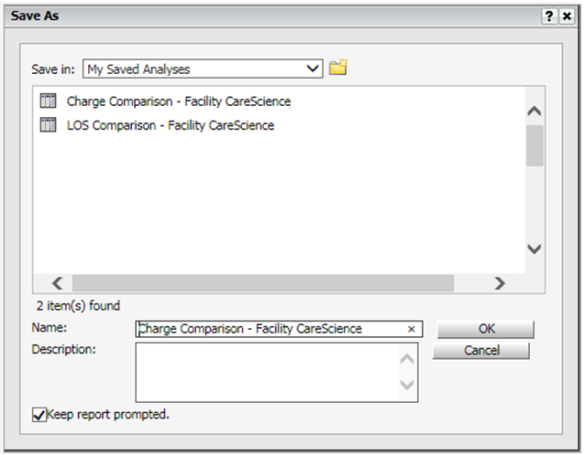
- Select or clear the Keep report prompted option to save the analysis as prompted or static.
Prompted - Both the saved analysis and the prompt answers are available when the analysis is retrieved from My Saved Analyses
Static - Only the saved analysis can be retrieved from My Saved Analyses. The analysis cannot be re-prompted. Additionally, if an analysis is saved as Static, it cannot be resaved as Prompted. - Click OK.The analysis is then saved to the designated location.
Share a Saved Analysis
You can share your saved analyses with other users within your healthcare system. If you make changes to the report later, the users you shared it with will automatically see those changes, too.
Notes:
- Only prompted analyses can be shared.
- If you want to share an analysis that was shared with you, you must save it to My Saved Analyses first. Once you have saved the report, the Share link will display for the analysis.
To share an existing analysis:
- Display My Saved Analyses in list view or icon view.
Notes: If you are displaying the analyses in list view, click the icon in the Actions column for the analysis you want to share.
in the Actions column for the analysis you want to share.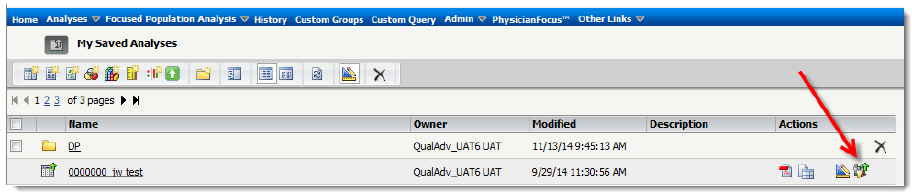
If you are displaying the analyses in Icon view, click the Share link: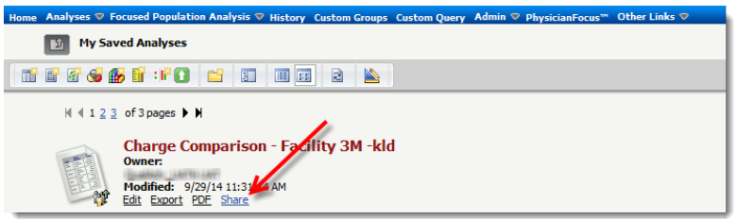
A prompt then displays with the facilities to which you have access. - Select the users with whom you wish to share the analysis.
Notes: Click the right-facing arrow to add users; click the left-facing arrow to remove them.
To select multiple users, hold down the Ctrl key and select users.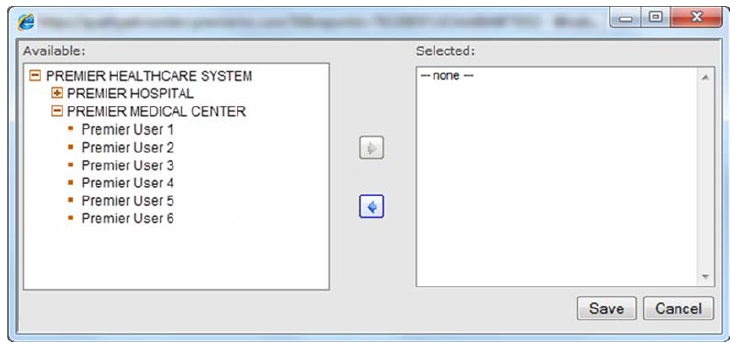
- Click Save.
Delete a Saved Analysis
You can delete multiple Analyses at the same time or delete them individually. However, before you can delete an analysis you have shared, you must remove all users from the shared list.
From the list view:
- To delete a single analysis, click on the Delete icon
 in the Actions column
in the Actions column
OR - To delete multiple analyses, click on the Edit icon
 in the My Saved Analyses toolbar; then Select All (this option is available at the top of the column), or select individual analyses you want to delete. Then click the Delete icon
in the My Saved Analyses toolbar; then Select All (this option is available at the top of the column), or select individual analyses you want to delete. Then click the Delete icon  in the toolbar.
in the toolbar.
Editing and Deleting Analyses You Have Shared
Updates you make to a shared analysis will automatically be visible to the users you shared it with.
To add to or delete individuals from the list of users you are sharing the analysis with, click the Share link or icon; before you can delete an analysis you have shared, you must remove all users from the shared list.
When an Analysis Has Been Shared with You
Analyses that have been shared with you will appear in your My Saved Analyses with the name of the person who shared the report with you. In the illustration, the analysis on the left has been shared by John Doe: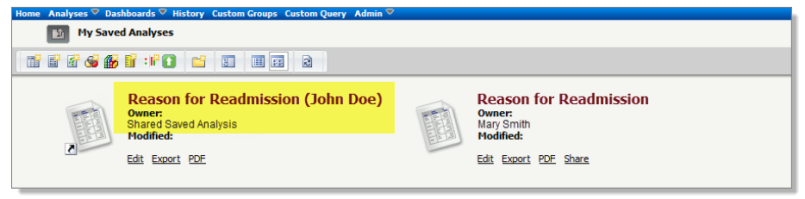
- If you edit an analysis that someone has shared with you, you need to Save As to save your changes; a new, unshared copy of the report will then be saved.
- To share an analysis that was shared with you, you must first save it to My Saved Analyses. Once you have saved the report, the Share link will display for the analysis.
- You can delete any unwanted analyses that have been shared with you.
- If you lose access to a facility on the shared report, the facility prompt will load, but no data will return when you run the report.
- The report owner can stop sharing the report with you without notice at any time. To prevent deletion, you can use Save As to save a copy of the report.