Saved Selections
This feature saves selections for multiple prompts on both the Select Population and Set Up Analysis tabs. You can use a saved selection on multiple analyses. Instead of re-selecting criteria at each prompt, you can load a saved selection.
Use the saved selection feature to create, load, edit, share, and delete saved selections.
Create Saved Selections
You can save answers for one or more prompts (with all required prompts completed) or a partial set.
To create a saved selection:
- Type a name in the Selection Name field.
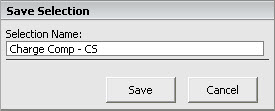
- Click Save.
Load Saved Selections
Saved selections can be shared, but not all prompt selections saved within a saved selection can be loaded on every analysis. Saved selections can load prompt options only if those prompt options are available for the current analysis. There are two factors that determine the prompt options that are available on a given analysis:
- The risk-adjustment methodology (3M™ or CareScience Analytics)
- the analysis type (Facility or Peer)
The system will not provide a message if you load a saved selection that contains prompt selections not available on the current analysis. For example, if you try to load a saved selection on a peer analysis that contains no peer selections, no selections will be made in the Peer prompt.
To load a saved selection:
- Select the name of the Saved Selection from the list.
Note: The saved selections in the list are associated with the login ID you are currently using; these selections may have been created by the user ID owner or shared with that user. - Click Load.
Edit Saved Selections
To edit saved selections:
- Load the saved selection.
- Change the prompt selections as needed.
- Select the name of the saved selection from the list.
- Click Save. The following window displays:
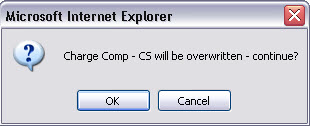
-
Click OK. The new selections replace the old. If you shared the selections with others, the selections will be updated for every user with whom you you shared.
Share Saved Selections
You can only share saved selections with the facilities to which you have access.
To share saved selections:
- Select the name of the saved selection from the list.
- Click Share. The following window then displays only the facilities to which you have access:
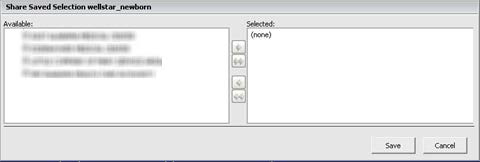
- Then:
|
To share with... |
Complete the following: |
|---|---|
|
All users at a facility |
|
|
Individual users |
|
Tips!
Remember that the creator of shared saved selections can change or delete the saved selections at any time without notifying you. If you intend to use the saved selection again, it is a good idea to save a copy. You must also save a copy if you want to save any changes you make to the saved selection.
When sharing saved selections, to ensure expected results when the analysis returns, it is best to share them only between the same versions of Standard Analyses, Custom Query analyses, and Custom Comparison analyses. For example, if you create a saved selection in a Facility 3M™ version, it’s best to load that saved selection only on another Facility 3M™ version and not on a CareScience version.
Saved selections can be shared, but not all prompt selections saved within a saved selection can be loaded on every analysis. Saved selections can load prompt options only if those prompt options are available for the current analysis. There are two factors that determine the prompt options that are available on a given analysis:
-
The risk-adjustment methodology (3M™ or CareScience Analytics)
-
the analysis type (Facility or Peer)
The system will not provide a message if you load a saved selection that contains prompt selections not available on the current analysis. For example, if you try to load a saved selection on a peer analysis that contains no peer selections, no selections will be made in the Peer prompt. Note: Saved Selections cannot be shared between My Saved Analyses and Standard Analyses.
Standard Analyses
When working with Standard Analyses, if you share a saved selection between analyses with different risk methodologies, all prompt answers will transfer except the following:
- Diagnosis prompt: the selections for this prompt will not transfer between riskmethods.
- Set Up Analysis prompts: the selections for any prompt on this tab window willnot transfer between risk methods.
For Standard Analyses, this means the Row Header prompt.
For Custom Comparison (which is a Standard Analysis), this means the RowHeader and Columns prompts.
Custom Query
You can use saved selections in Custom Query but you cannot share saved selections between Custom Query analyses and Standard Analyses. Saved selections can load only the prompt selections that are available in the current analysis. Therefore, prompt options that don’t exist in the current analysis will not be selected.
For example, if you create a saved selection in a 3M™ Custom Query analysis that contains prompt selections that are only available in the 3M™ version, such as APR DRGs. When you attempt to load that saved selection on the CareScience version, the 3M™-only selections will not load at the prompts. This is because those 3M™ prompt selections are not available in the CareScience version. The same applies for Peer and Facility versions of Custom Query.
Delete Saved Selections
To delete saved selections:
- Select the saved selections name from the list.
- Click Delete. The message “Deleting this saved selection will remove it from theusers that you may have shared it with. Do you wish to delete?” displays.
Note: If the saved selections were shared with you, the message will be “This saved selection has been shared with you. Do you wish to delete from your list?” - Click Yes. The saved selections name is removed from the list.
Tips!
Remember that if you delete selections you have shared with others within your facility system, the selections will be deleted for every user with whom you have shared the selections.
If you delete selections that have been shared with you, the original saved selection still exists for the owner and any others on the share list. The owner has no way of knowing that you have deleted the selections from your own list of saved selections.