Case Counts and Population Counts
Use the case counts feature to identify items available for selection based on all selections made up to that point. By enabling you to view the items with data, Case Counts prevents you from running an analysis that will return without data.
Case Count Criteria
When performing a case count, the case count displays the available items based on:
- All selections made at any prompt, including the one that is currently having the case counts performed on it.
- Any narrowing criteria chosen on the current prompt, including:
- The selections made in the current Available box for the prompt.
- Any search that has been performed on the current Available box for the prompt.
- Whether the selected items have data. Only those items with cases will display.
Note: All of the required prompts must be completed before the Case Counts button becomes active on the optional prompts.
Using Case Counts
To perform a case count:
- Select an item in the Selected box and click the
 icon; the Select Items window displays. Each item is listed along with the number of cases associated to the item.
icon; the Select Items window displays. Each item is listed along with the number of cases associated to the item. - Select the items you want to add to the analysis.
- Click Select. The selected items then display in the Selected box for the prompt.
Population Count
The Population Count button appears at the bottom the screen. Click this button to see the population count for the analysis: 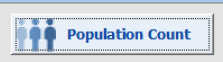
Population count is always calculated based on the selections on the Select Population tab.
If you change prompt selections on the Select Population tab window, click the Population Count button again to refresh the count based on the new prompt selections.
Note: In order to view the Population Count, you must complete the required prompts.