Page-By
The Page-By is a line that appears above grids that you can use to toggle between Row Headers selected on the Set Up Analysis tab. If this line does not appear above the grid, click Tools > Page-by Axis or ![]() .
.

In the example below, APR DRG and Month attributes were selected as Row Headers and Month was moved to the Page-By. Therefore, only the data for March 2009 displays in the grid. If you selected FEB 2009, only the data for February 2009 would display in the grid and so on for each item in the dropdown list.
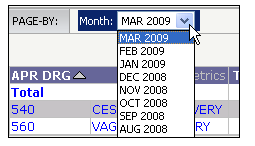
To see all the data in one grid again, drag the attribute from the Page-By back to the grid.
Moving an Attribute to the Page-By
You can move an attribute on the grid to the Page-By one of the following ways:
- If the Page-By line does not appear above the grid, right-click on the column header and select Move > To Page-by Axis.
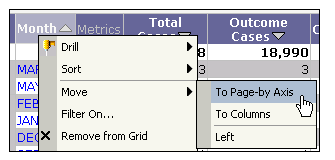
- If the Page-By line does appear above the grid, click on the column header and drag it to the Page-By line.
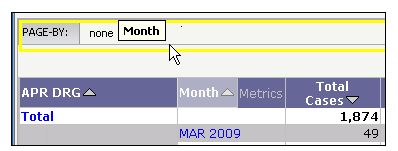
After the attribute is moved to the Page-By, each item (in this case, each Month) appears in the dropdown list.
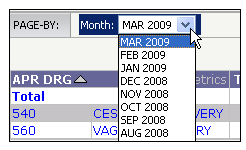
Note: There are additional Export Options for grid analyses with items in the Page-By. For details, see Exporting Grid Analyses with a Page-By.
Dragging the Attribute to the Grid
You can move Page-By attributes back to the grid. Click and hold on the name of the attribute until you see a blue box around it.
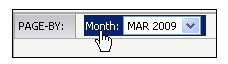
Then, drag the attribute back to the grid. The yellow line indicates where the attribute will be dropped. A vertical line (shown below) indicates that it will be added as a column. A horizontal line indicates that it will be added as rows.
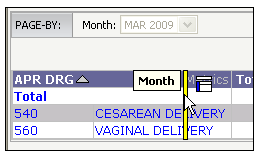
The attribute will appear as a column and the attributes already on the row will be grouped by that attribute.
Page-Bys on CareScience Analyses
There are some unique considerations when using the Page-By on CareScience analyses.
Standard and Select Values
By default, CareScience analyses return with a Risk Calc Mode dropdown list in the Page-By line that contains Standard and Select as options. Standard is selected by default. Use the Risk Calc Mode dropdown list to see both Standard and Select values. For more information, see Working With Standard and Select Practice on the Grid.
Removing the Total Line
If you run a CareScience analysis with a second attribute selected on the Set Up Analysis tab (e.g., Month) and move that attribute to the Page-By line, a Total option will appear in the dropdown list. When Total is selected as the Page-By, only the Total line will contain data.
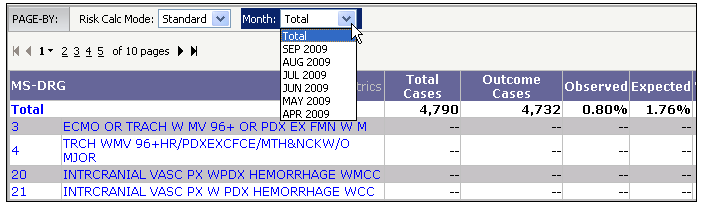
To remove the Total option from the Page-By, click Data > Show Totals 
This removes the Total line from the grid and the Page-By dropdown list.