Set Up Analysis Tab
When you select an item or items on this tab, you are choosing what kind of information you want to see about the population defined on the Select Population tab.
Note: You must complete all the required prompts on the Select Population tab before you can access the Set Up Analysis tab.
Row Header Prompt
At this prompt, you are defining what information you want to put on the rows of the analysis.
- A number of these items are considered multi-value attributes. Multi-value attributes cannot be removed from grids via Report Objects.
- If you select more than one item, both items will appear on the rows of the analysis.
- You can run Show Items for each item in the Selected pane but only for one item at a time.
| Item | This item contains the following options: |
|---|---|
| Diagnoses |
For all analyses:
For 3M™ analyses only:
|
| Facilities | Facility |
| Facility Payers | Facility Payer |
| Inlier/Outlier | Inlier/Outlier |
| Inpatient/Outpatient | Inpatient/Outpatient |
| Patient |
|
| Patient Demographics |
|
| Patient Origination |
|
| Patient Types |
|
| Patient Visits |
|
| Practitioners |
|
| Procedures |
|
| Standard Practitioner Specialties |
|
|
Resources - SPL |
|
| Standard Payers |
|
| Standard Practitioner Specialties |
|
|
Time |
|
Risk Calculation Mode Prompt - CareScience Analyses Only
The CareScience Analytics version of the Facility Opportunity Analysis requires you to select Standard or Select practice on this tab prior to running the analysis.
- Standard - The Expected values that return on the analysis are calculated according to Standard Practice.
- Select - The Expected values that return on the analysis are calculated according to Select Practice.
For more information, see Standard and Select Practice.
Page-By Optional Prompt - Outcome Profile Only
The Facility Outcome Profile - both CareScience Analytics and 3M™ versions - enable you to put an item in the Page-By. The list of items in the Available pane are the same as the Row Header prompt that is required for other analyses.
Using Show Items on This Tab
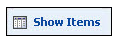
The Show Items button activates when you select an item in the Selected pane. Click this button to see the individual items included in that item. You can run Show Items for only one item at a time in the Selected pane.
Using Population Count on This Tab
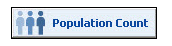
When clicked, the Population Count button always retrieves and displays the population count for the analysis as defined by your selections on the Select Population tab.